The design world has seen a revolution with the iPad as it brings power and portability that is great for creative minds everywhere. The iPad is more than just a gadget — it’s a game changer for designers, with its intuitive interface, high quality, and ability to support professional-grade apps. This is an excellent tool for sketching initial ideas, refining your vision, or creating stunning final pieces. This versatile tool has everything you need to upgrade your projects.
Below, we explore seven tips that can help you build on the iPad’s strength and take your projects to new levels in unique ways.
Select the Correct Tools and Accessories
If you don’t pair it with the right tools, your iPad is not as effective as it should…be. For precision and fluidity, the Apple Pencil is a high-quality stylus. The Apple Pencil’s palm rejection and pressure sensitivity work perfectly for sketching, shading, and getting those little details done.
And if you’re ambitious, you might even splurge on a matte screen protector to simulate the feel of paper, too. It improves the tactile experience, and you can control your strokes better. External keyboards, giant adjustable stands – the list of accessories that can help streamline your creative workflow is almost endless.
Essential Drawing Apps Under Your Belt
The advantage of using an iPad for design is simply the number of powerful design apps available. Whether you are looking for digital designs, like illustration, typography, or graphic layout, the App Store apps are available, from Procreate to Affinity Designer and Adobe Fresco. So, spend some time getting used to the features of these apps: layers, blending modes, customizable brushes, and the like.
By understanding the ways that these tools work, you will be able to optimize your creative output, and you will be able to bring even the most extravagant of your concepts to life.
Experiment With Procreate Brushes for Stunning Results
Digital artists are really into Procreate because of how flexible it is and how many creative tools it has. However, one of the Procreate features at which it shines is the Procreate Brushes collection, which can change your design using original textures, effects, and style. Procreate Brushes allows you to experiment with watercolor washes to inky linework to add depth to your creation throughout.
You can also make your brushes and customize your own to fit your artistic vision if you feel so inclined, making each project uniquely yours. Using these brushes can take your designs and make them stand out if you use them wisely.
You May Need a Specific Workflow System
The iPad is excellent at making the design more intuitive. However, a consistent workflow is still critical. Begin by forming rough ideas to set up your project base. This also means if you are terrible at drawing or need to draw shapes but are a perfectionist, you can use tools like Procreate’s QuickShape feature. Save your work often and keep your layers organized to avoid confusion.
When you build your design using online software like Pablo, it is optimized for small projects. Still, if you want to create something more extensive, you can export your design into desktop software such as Photoshop or Illustrator to add extra features and fine-tune the final result.
Take advantage of File and Cloud Storage
You almost always juggle multiple files and formats when designing on the iPad. Store your files in the cloud using cloud storage services like iCloud, Dropbox, or Google Drive to make your files available on all your computers. FileBrowser and Documents apps. These are some ways you can organize and manage files. When you sync your files, you’ll be able to quickly move from iPad to desktop or start working with collaborators without having to pause.
Start from Scratch
With cloud-based tools like Adobe Creative Cloud, objects like Google Drive collaboration have never been more accessible. They enable you to preview your work to clients or team members, get feedback instantly, and view your projects anytime from multiple devices. Ensure your files are in order, and use comments and annotations to manage good communication flow. The cloud helps improve teamwork and ensures you never lose all your progress.
Shortcuts and Settings Allow You To Customize Your Workflow
Your iPad can be highly efficient. Personalize your creative apps with individualized shortcuts, gestures, and preferences for interaction. For example, you can set up QuickMenu options for the tools you use regularly in Procreate. Apple’s built-in Shortcuts app does the same, allowing you to do repetitive tasks like resizing images or exporting files on autopilot. Adjusting these settings can add time to that investment and may offer you a chance to focus on getting your ideas out of your head.
Conclusion
Rather than just a tool, the iPad is a creative companion, and when used right, it can make a big difference to your design process. With the right apps, you can learn essential techniques like layering and take full advantage of tools like Procreate Brushes to unlock creative freedom you’ll never experience in an app you sketch in. Then, push these tips along with the iPad’s advanced features, like the Apple Pencil and AR capabilities, to the limit to push the boundaries of your artistry and change your workflow as we know it. If your tablet has the right mindset and tools, it can be the ultimate design powerhouse for turning your ideas into the most striking realities.

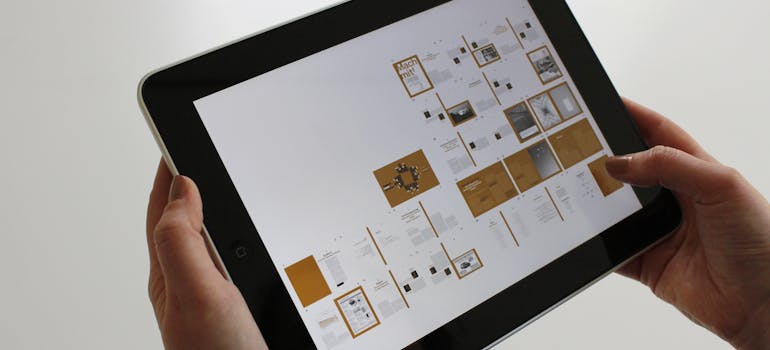
1 thought on “From Sketches to Concepts: How to Use Your iPad for Unique Design Projects”