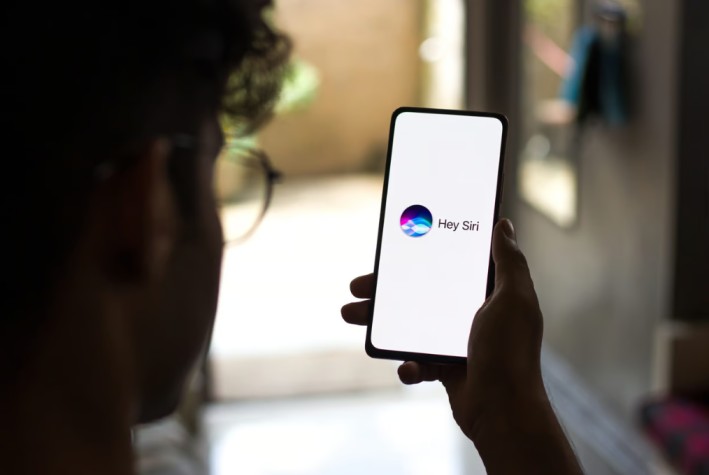Each iOS update brings about Siri feature enhancements, allowing Siri to be more intelligent, intuitive, and capable of more things. Among other essential functions, one of the most practical and sought-after features is setting alarms. Whether you are getting up early, need to take your meds, don’t want to forget anything, or are preparing to set an alarm for a specific time, Siri does this without touching your screen. It should be noted that this feature is especially useful when you are doing multiple tasks at the same time, in traffic, or just before bed. You can check the alarms’ statuses whenever you want and update, delete, or even personalize them with your task names. The voice-activated Siri feature, which is not an add-on but rather a part of the Clock app, turns your iPhone into a virtual secretary who listens and does the work for you.
The article gives an insight into the usage of Siri for setting alarms, along with guides about the management of those alarms and the current voice automation and productivity developments in iOS.
How to Set an Alarm with Siri
Talking with Siri is the most straightforward way to set the alarm: “Hey Siri, set an alarm for 6 AM.” Siri immediately understands your request and sets the time for the alarm you want with the help of the default Clock app. It is not uncommon that people who want to use this feature on their iPhone that has Face ID or Touch ID will need to unlock their phone or the same condition depending on their settings. For her part, the newer versions of iOS 14 and macOS Big Sur have made Siri understand natural language exceedingly well. You might just say, “Please wake me in 8 hours” or “Remind me to go to school at 7:30 so I don’t forget,” and Siri will understand and implement your directive correctly.
Siri and Clock app’s integration is flawless. Once you issue a command, Siri will confirm the time, set the alarm, and display a confirmation message. This quick interaction saves time, especially when your hands are full or you’re on the move. Furthermore, Siri has the capacity to set multiple alarms one after the other and thus one need not manually go into the Clock app for each one.
Managing Alarms Using Voice Commands
Once your alarms are set, Siri can manage them in different ways. If you change your mind or want to shift an alarm time, you can say, “Change my 6 AM alarm to 7 AM,” and Siri will update it accordingly. You can also say “Delete my 8 AM alarm” or “Turn off all my alarms,” which can be especially useful when unexpected changes happen, and you don’t want your phone ringing for no reason.
You can also ask Siri to show all alarms currently set. By saying “Show me my alarms,” Siri will open the Clock app’s alarm section so you can see them at a glance. Siri provides a voice-based customization that is unmatched by manual input, which brings a high level of accessibility and efficiency. Visually impaired users and people who just prefer voice control over navigating through menus are the ones who will benefit from it most.
Setting Recurring Alarms with Siri
If you need an alarm to repeat every weekday or weekend, Siri can handle that, too. You might say, “Set an alarm for 6:30 AM every weekday,” and Siri will configure a recurring alarm for Monday through Friday. This is particularly useful for work schedules, school routines, and exercise plans. Siri’s capability of understanding days of the week and recurrence patterns means you can set it and forget it.
In some cases, even though doing this will lead to opening the Clock app for the final confirmation, yet the process does not differ significantly and is mostly automated. Siri’s ability to process complex scheduling commands has improved with the enhancement of iOS enabling more and more and eventually this will be a way for the users’ to have even more control ingrained in the future.
Creating Named Alarms with Siri
In Siri’s case, naming the alarms is a feature that makes setting and managing alarms fun and more organized. Moreover, it is also valuable for easily arranging your schedule. For instance, you can tell Siri, “Make a 9 PM alarm called medication,” and the alarm will be named in the same way. In the process of this, you will be able to easily remember the reason why you chose to set your alarm the way you did. Name tagging is customarily beneficial to busy individuals like working professionals, students, and anyone engaged in multiple tasks or other activities during the day.
Asynchronous and automated alarms might be a good feature if the devices let users choose the settings or functions as per their needs, although the systems should be smart enough to make the process even a step easier. The fact that a name is linked to each of the alarms gives visual pointing, which is effective when a person is checking the alarms in person or when a person manipulates alarms using some input. Besides, this also improves the efficiency of Siri. For instance, you can tell her, “Turn off my medication alarm,” and she knows what you mean.
Alarms and Siri When iPhone is Locked
When all privacy settings are off and everything is fine with iPhone lock, then Siri is also operable even along with your iPhone. So, on the one hand, Siri can still run although your iPhone is locked, but it depends on your security and privacy settings. To be able to do this operation, select Settings > Siri & Search and then the title “Allow Siri When Locked” is to be moved by turning the switch ON. This function will be helpful for you while using the mobile phone during nighttime because you will be able to quickly set or turn off alarms without the necessity of unlocking the device.
People who are very concerned about their privacy can opt to make Siri not be able to work with the phone when it is locked. In this regard, Siri will request Face ID or passcode authentication before any alarm-related commands are executed. Most users like to have the voice assistant, even on the lock screen, so that they can easily use the phone without losing privacy. They can confidently set their alarm by simply speaking one sentence before sleep time or in a rush in the morning.
Alarm Feature on a Call or FaceTime
The most common question asked by users is whether the alarm will still ring when they are engaged in a phone call or FaceTime. The fundamental question is: “Do your alarms go off on FaceTime?” The answer is yes. iPhones will not hesitate to blast your ears with a loud tone even if you are on a FaceTime call or if someone is on the other line. Although the alarm may still be activated, the sound effects from the ringer and alert could be more subdued. Apple’s particular method of alerting is to put the alarms among the rare types of audio that they do not want to miss out on, even during active phone conversations. They give it priority over other phone functions.
However, pay attention to this behavior with the focus on the interference of the Focus modes and the output settings of audio, especially Bluetooth or external speakers. Being able to depend on the capacity of the alarm to function as expected is not a walk in the park, as discrepancies split themselves from using the airplane settings for your speaker. To ensure that the alarms are consistent, you need to make sure that Focus profiles like Do Not Disturb or Sleep Mode are configured to allow the Clock app to work as an exception.
Siri for Sleep Schedules and Integrating Health
Thanks to iOS updates, Apple has integrated Health and Sleep more seamlessly with Siri and the Clock app. Now, you can say “Set my sleep schedule,” and Siri will guide you to the Sleep portion in the Health application, where you can add new schedules for sleeping. This brings in the relationship between the health and sleep routines of a person and their alarms through smarter automation.
When activated Sleep Mode, the alarm will be part of your healthy habit. Siri can even offer you a suggestion to go to bed if your sleep time is near. A health-oriented connection of the latest technology with your body makes sure that your device functions as your body wants, meaning digital wellness is the modern approach we are turning to.
Siri and Third-Party Alarm Apps
When Siri is a crucial user interface of iOS through its native Clock application, there is no support for other third-party alarm applications, nonetheless, this can be done via Siri Shortcuts. With existing Shortcuts, e.g., “Start Sleep Cycle alarm,” users may talk to Siri and activate commands to applications like Alarmy or Sleep Cycle. Users, however, should be aware that this implementation is not as convenient as it could be in the built-in Clock app.
Programmers are continuously working on Siri shortcuts to expand voice assistant functionality, so voice control issues may be resolved very soon. By exposing new SiriKit APIs, Apple not only provides Siri app with new functionality but also makes it possible for third-party app and Siri to move closer to each other. Consequently, clients will have more customization and flexibility.
Troubleshooting Siri Alarm Issues
Siri is unable to clash with a sort of sound rendering error so, if it’s. Check Siri in Settings > Siri & Search if it’s switched on. Make certain your microphone is functioning and in addition, your iPhone is connected to the net, a condition Siri requires for the functionality of certain features. Try to restart your phone if it works ok but minor glitches stop Siri to set alarms.
In such cases, you may want to consider the option of updating to the latest version of iOS. The company may have already released some software updates to fix the issues. Additionally, make sure your phone’s storage is not full and that other processes are not running in the background since these can affect the system and Siri as well.
Lastly, if your alarm sounds are not playing correctly or if the Clock app crashes frequently, there might be hardware-related issues behind this. In such cases, the only solution is the service of our professionals who have the expertise in iPhone repair and can bring back all the functions to normal, especially if your speaker or microphone is the one causing the problem.
Siri, Alarms, and Smart Home Integration
The integration of Siri into the HomeKit smart home system allows you to set off or stop alarms in a new way that you haven’t had before. Even though Siri is not yet able to set an alarm based on smart home actions via your iPhone, you can still set routines that involve both. For example, you can say, “Hey, Siri, good morning,” and it could be the one triggering the lights, starting your coffee maker, or the one that tells you the day’s schedule- all this time, an alarm that you have previously set is ringing.
In contrast to not being directly connected, this feature makes your iPhone as the pivot ensuring a cohesive and yet simple smart home system. It gets the alarm function advance by putting mornings and evenings on autopilot, hence replacing the manual input. It is possible that the future updates will also further integrate the alerts and routines.
Voice Assistants and Privacy Concerns
Just like any always-on assistant, to interact with Siri to set alarms, one has to eventually deal with the privacy aspect, to the fact that the speech data are handled by machines and sometimes even through mobile networks. In a nutshell, the voice data acquisition and processing touch upon privacy and must be managed carefully and securely. The company has explicitly stated the privacy-focused approach, saying that most of the Siri commands are performed on the user’s device. Hence, your alarm requests are strictly kept in your phone and are not saved on the Apple servers so that the customer is well-protected when it comes to privacy.
Managing your Siri history and deleting it if necessary is achievable by going to Settings > Siri & Search > Siri & Dictation History. As a result, you can design all Siri and Dictation interactions from Apple servers. These controls that display transparency and accountability are essential, and this makes it safe to use Siri regularly without any unauthorized data collection.
Tips for Enhancing Alarm Experience with Accessories
Getting the Siri feature through accessories can be a gateway to experiencing alarms efficiently. For instance, MagSafe stands make it easy to make sure the iPhone is visible and easy to go, while a HomePod Mini can act as an audio center along with the device for louder, room-filling alarms. If you are often on the move, you should get accessories that can help make the process of cell phone repair, such as durable cases and waterproof mounts to prevent your phone and alarms from becoming unreliable even in the most unfavorable situations. Consider instead.
Ensure that the AirPods or Bluetooth speakers settings on your audio output allow the alarms to be heard through the right device. Please be aware that Siri also works through these toys, so you can issue an alarm command even when your phone is distant.
Final Thoughts: The Power of Siri for Everyday Routines
Siri indeed is an irreplaceable tool that has become feature-rich as time goes on, and now it is hard to even imagine life without it. She can change an entire day or even a week by just setting the right alarms. You don’t have to worry about it. Siri is always there to help you. Through doing this, technology has helped me make the most of my days.
The Siri alarm may become more advanced as Apple engineers become more experienced in iOS updates. The Siri personal assistant technology fits into the idea that a smart home does health tracking and personalized routines of a person. Throw the clock app aside next time you want a reminder or an alarm in the morning; just talk to Siri and let your iPhone do the rest.